Dispatching projects to devices
Last updated - Feb 18, 2021 at 12:15PM
Customise the project list on a per-device basis by using the TimeDock dispatch project feature.
Restrict the visible project list for a device
For a device to only display projects that have been dispatched to it, the Works Setting must be set to "Can only see projects dispatched to device".
Navigate to Setup > Devices.
Click on a device.
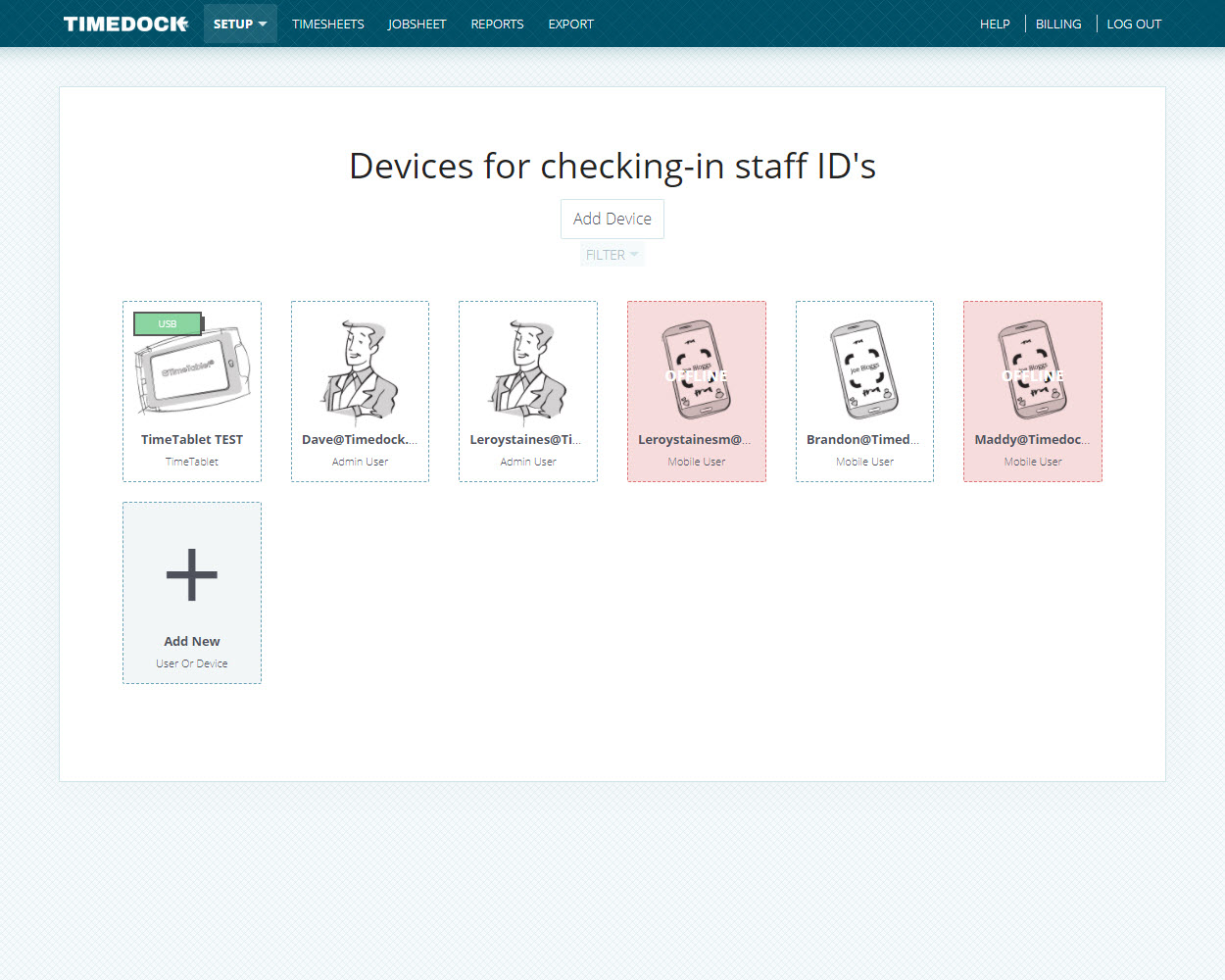
Set the Works Setting to "Can only see projects dispatched to device".
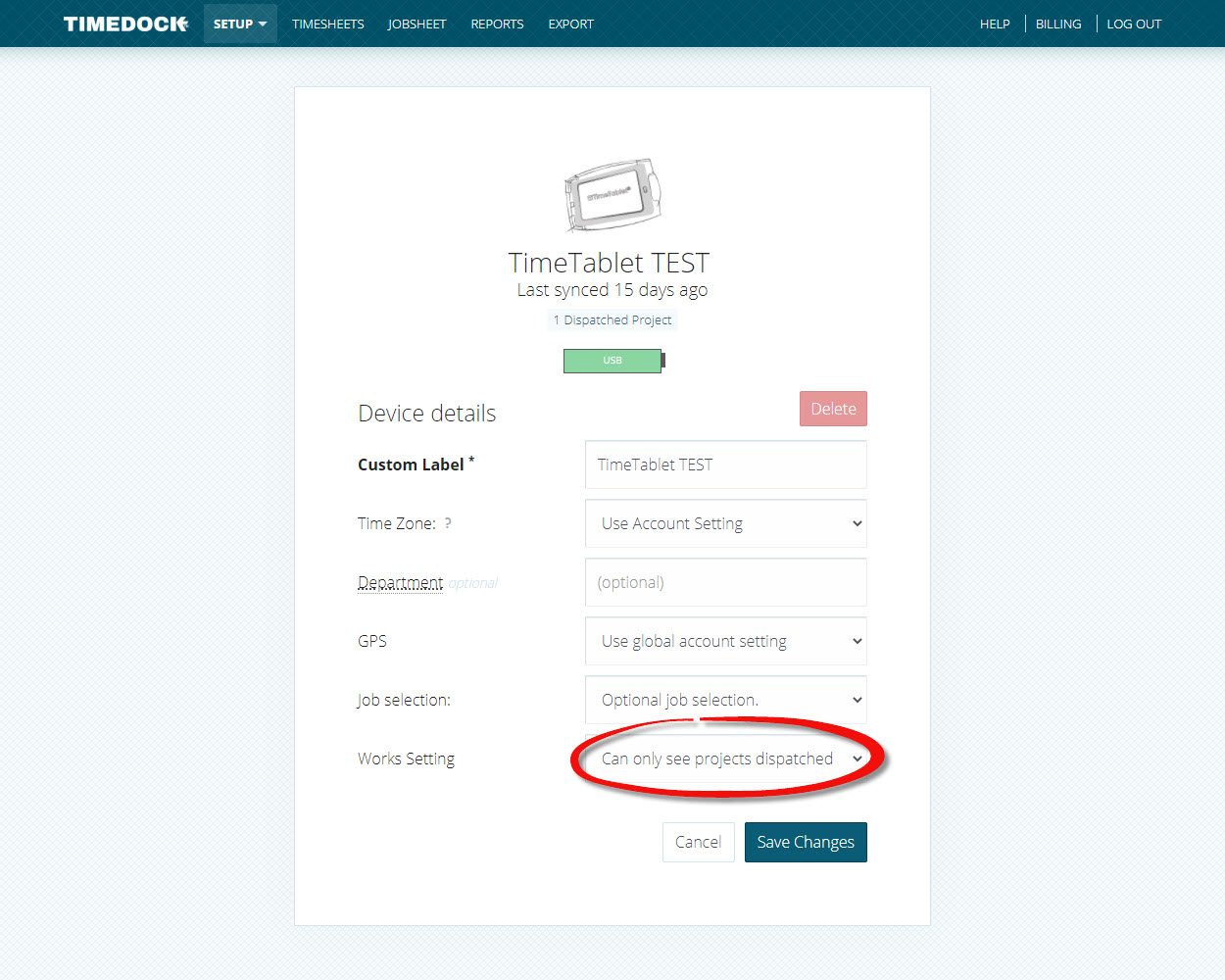
Click Save.
View projects currently dispatched to a device
Follow these steps to view what projects (if any) are currently dispatched to a device:
Navigate to Setup > Devices.
Click on a device.
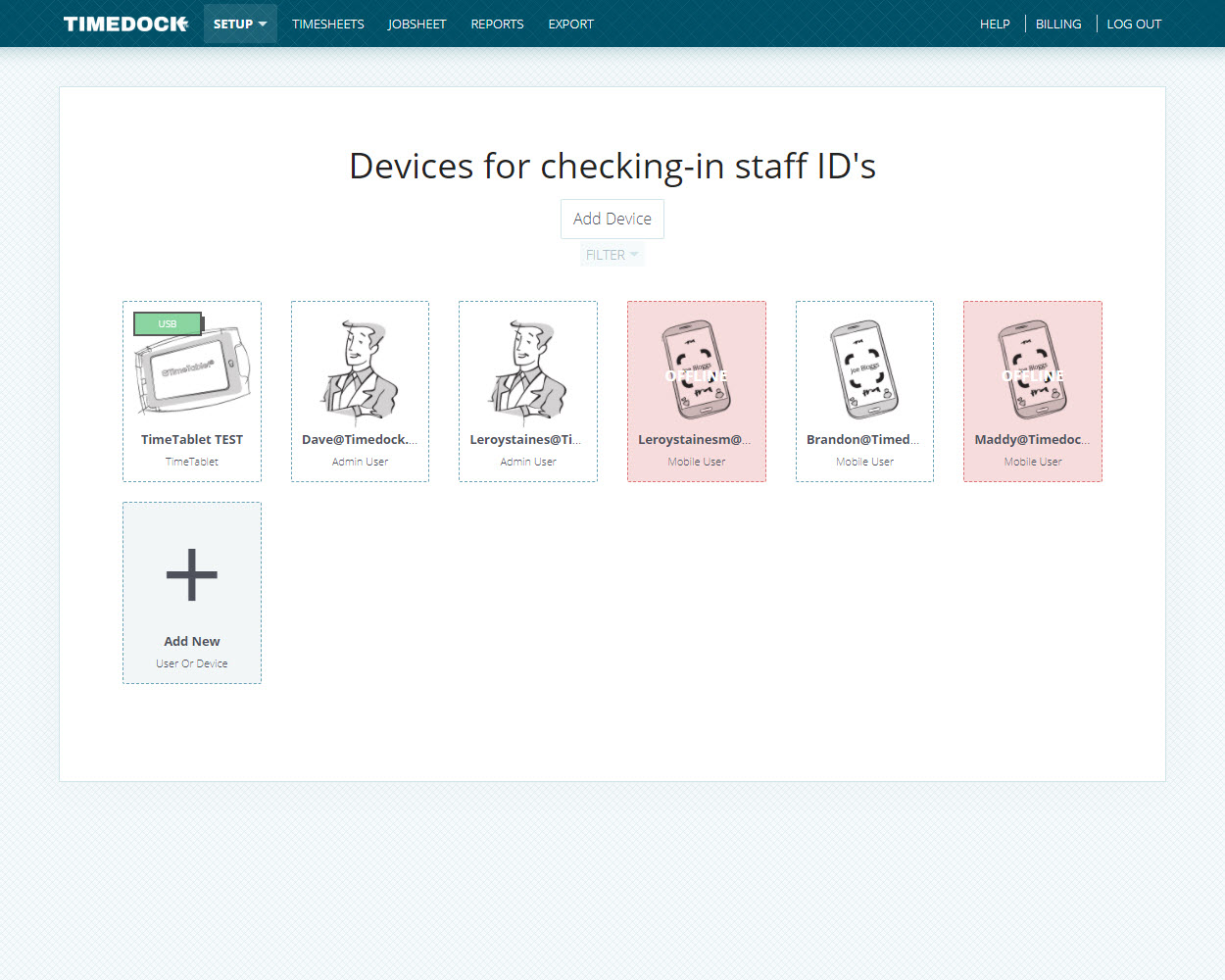
If at least 1 open project is dispatched to the device, a link will be displayed underneath the device name displaying how many open projects are dispatched. Click this link to view the open dispatched projects.
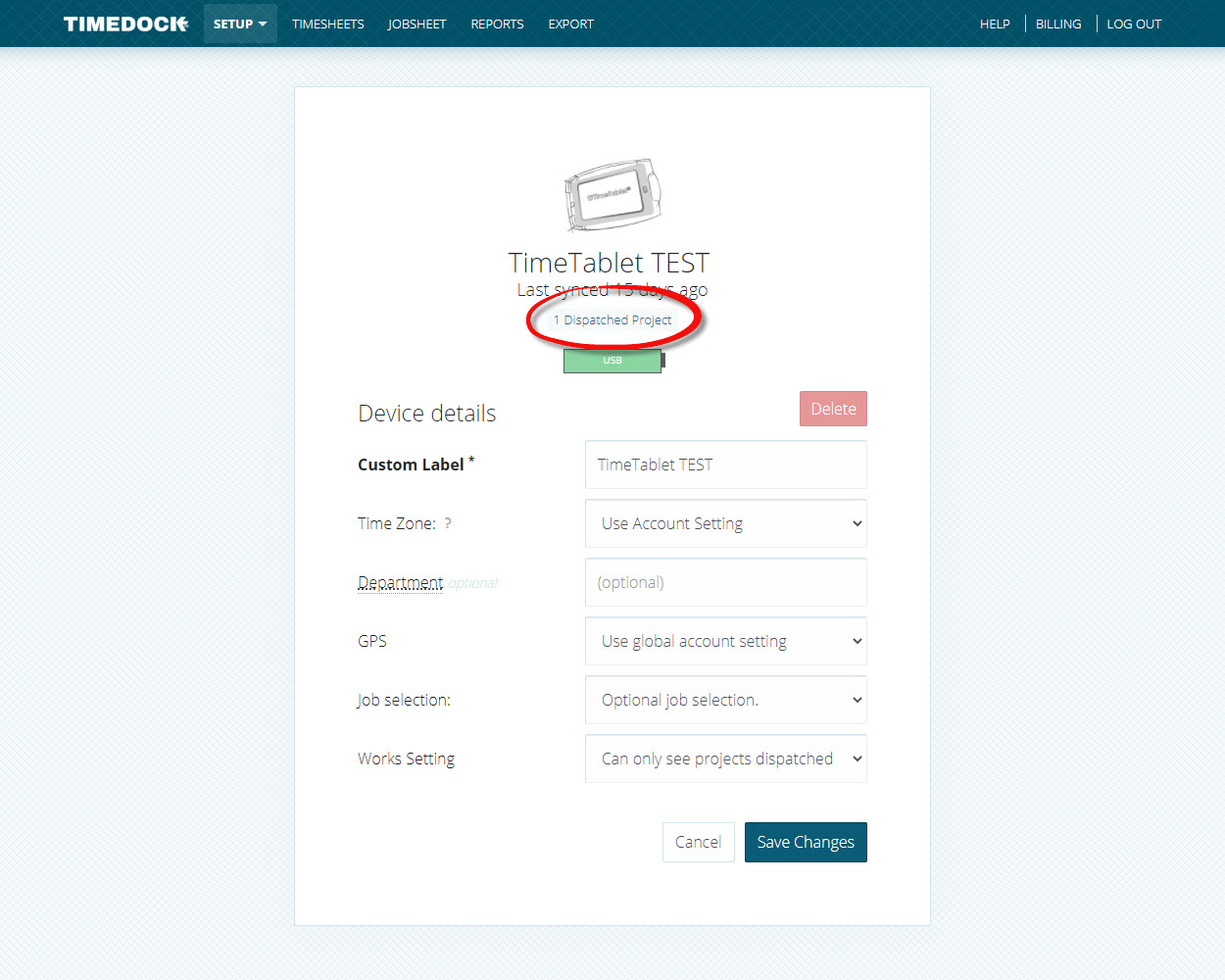
A list of open dispatched projects for this device will be displayed.
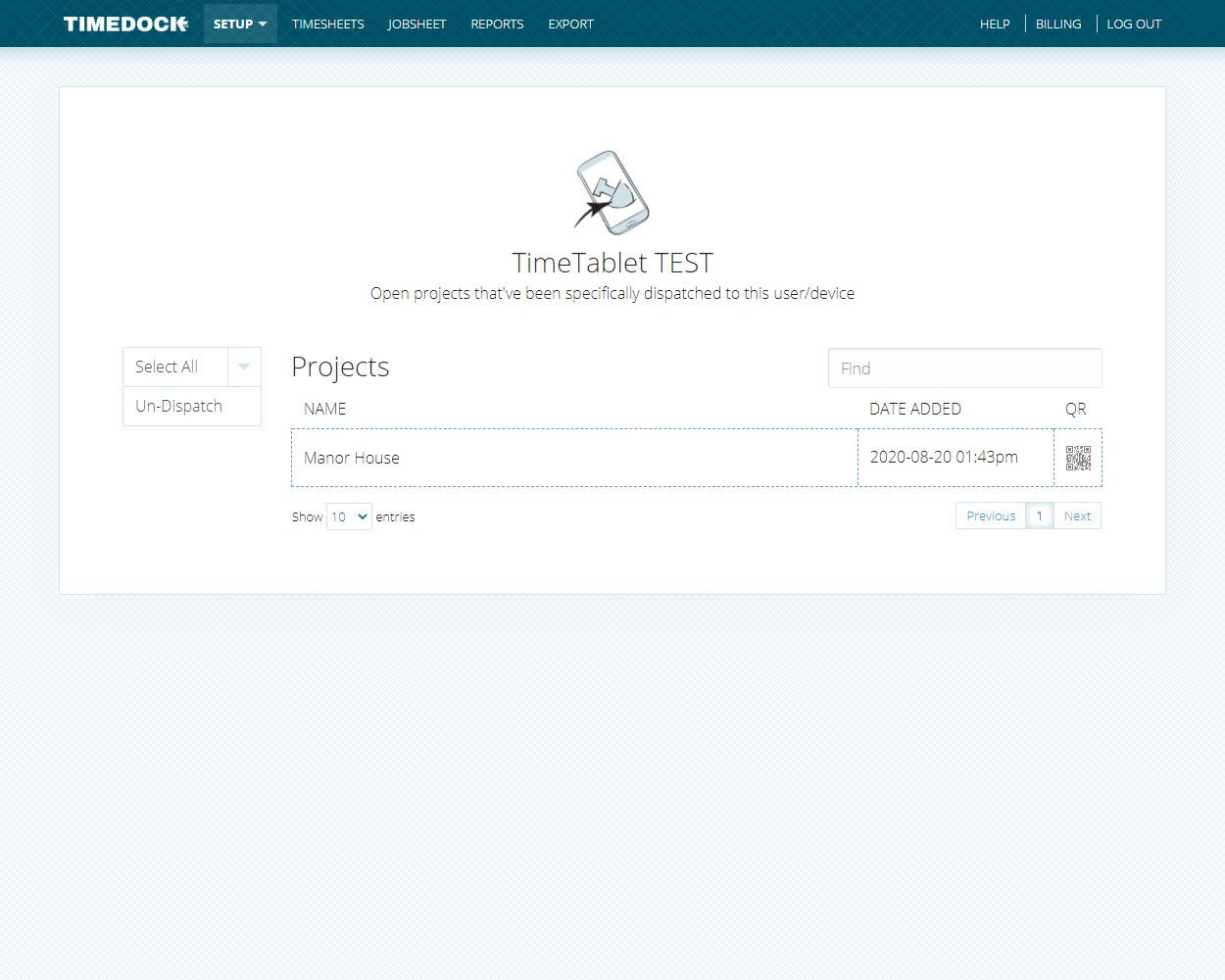
Dispatching new projects to a device
Follow these steps to dispatch a new project to a device:
Navigate to Setup > Projects and click New on the left-hand menu.
Enter the details for the project and select what devices to dispatch it to by choosing from the Show on devices list.
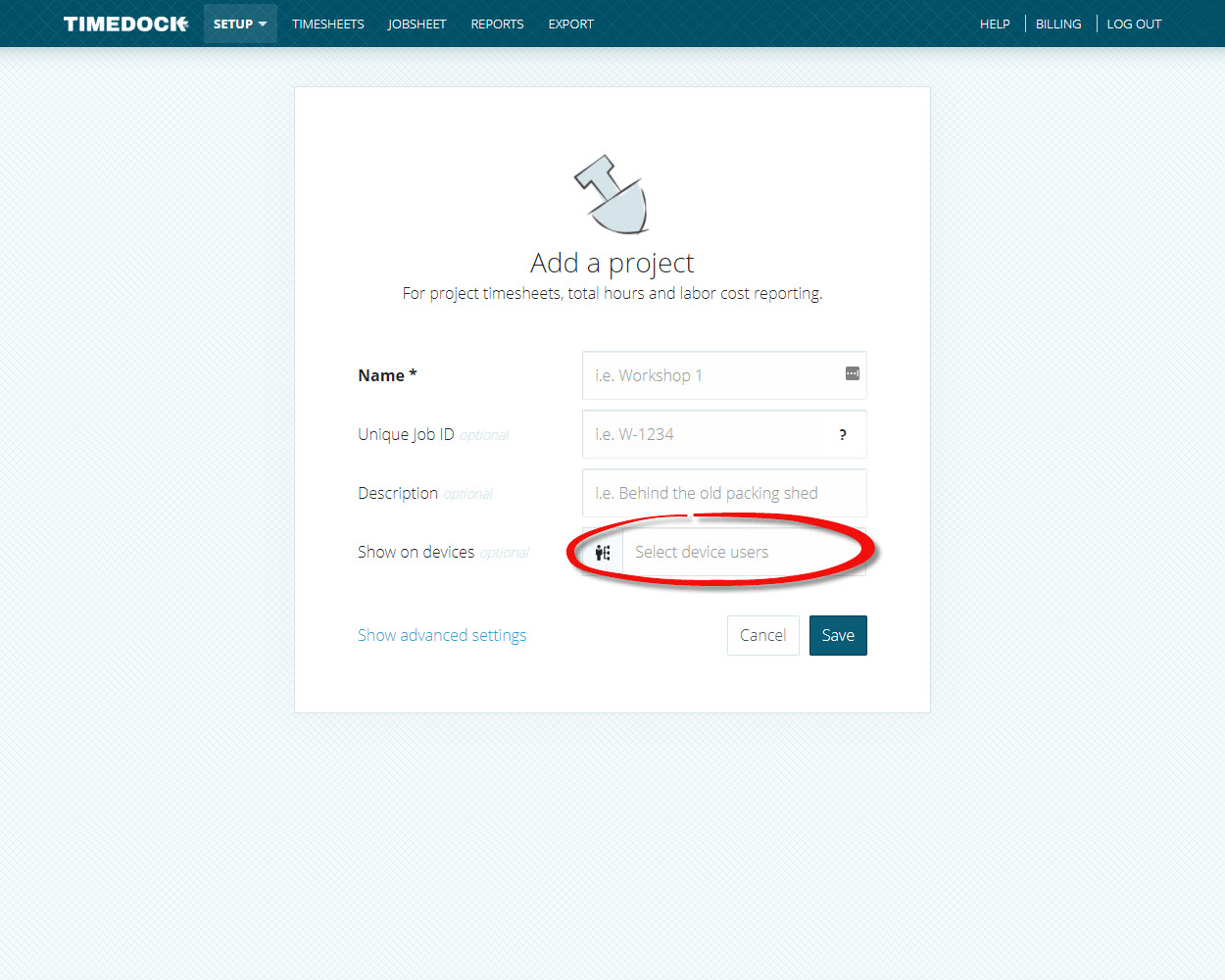
Click Save.
Dispatching existing projects to a device
Follow these steps to dispatch an existing open project to a device:
Navigate to the Jobsheet page.
Find the open project in the Jobsheet list, and click the mobile phone icon at the end of the table row.
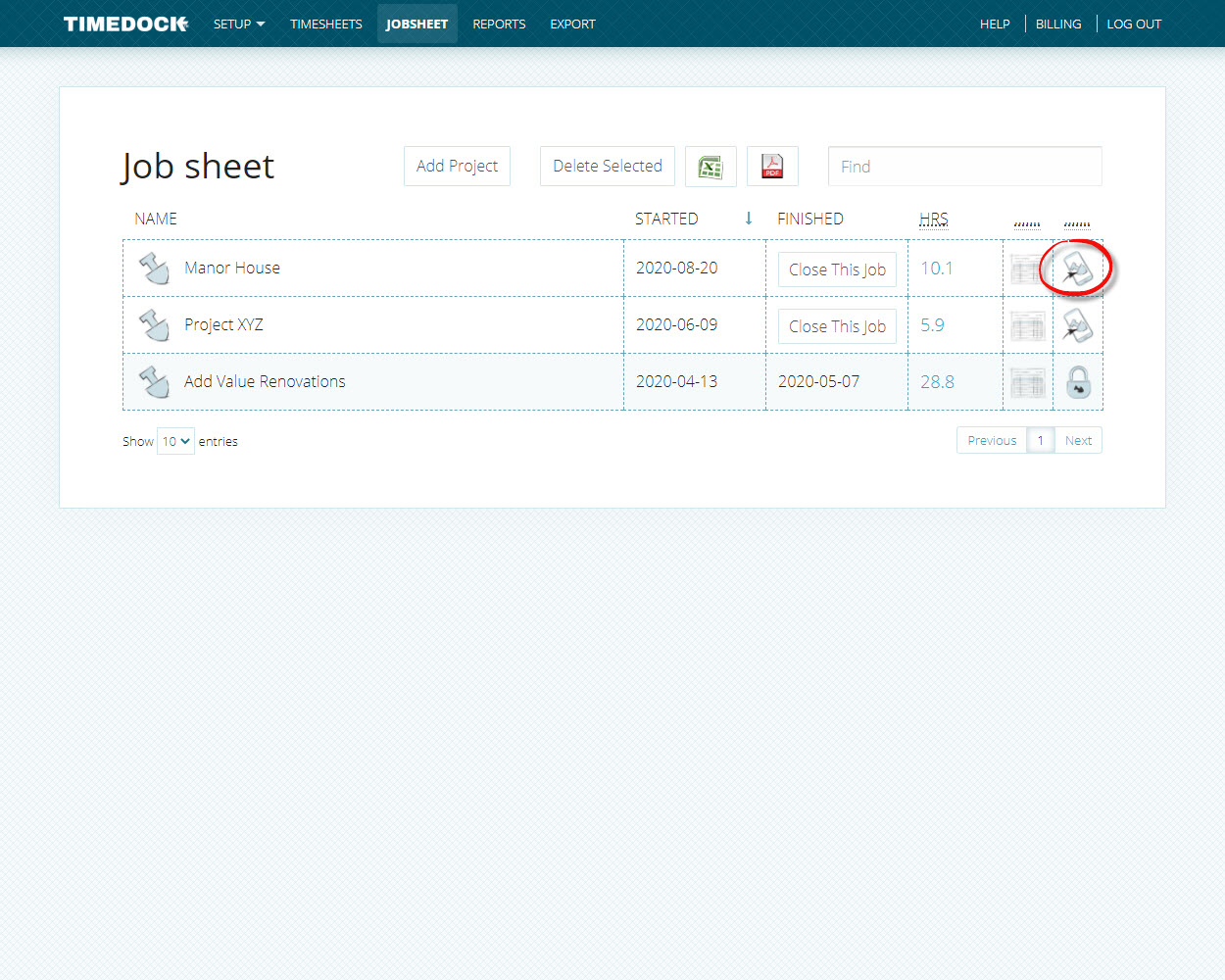
Choose the device(s) to dispatch the project to from the Show on devices list.
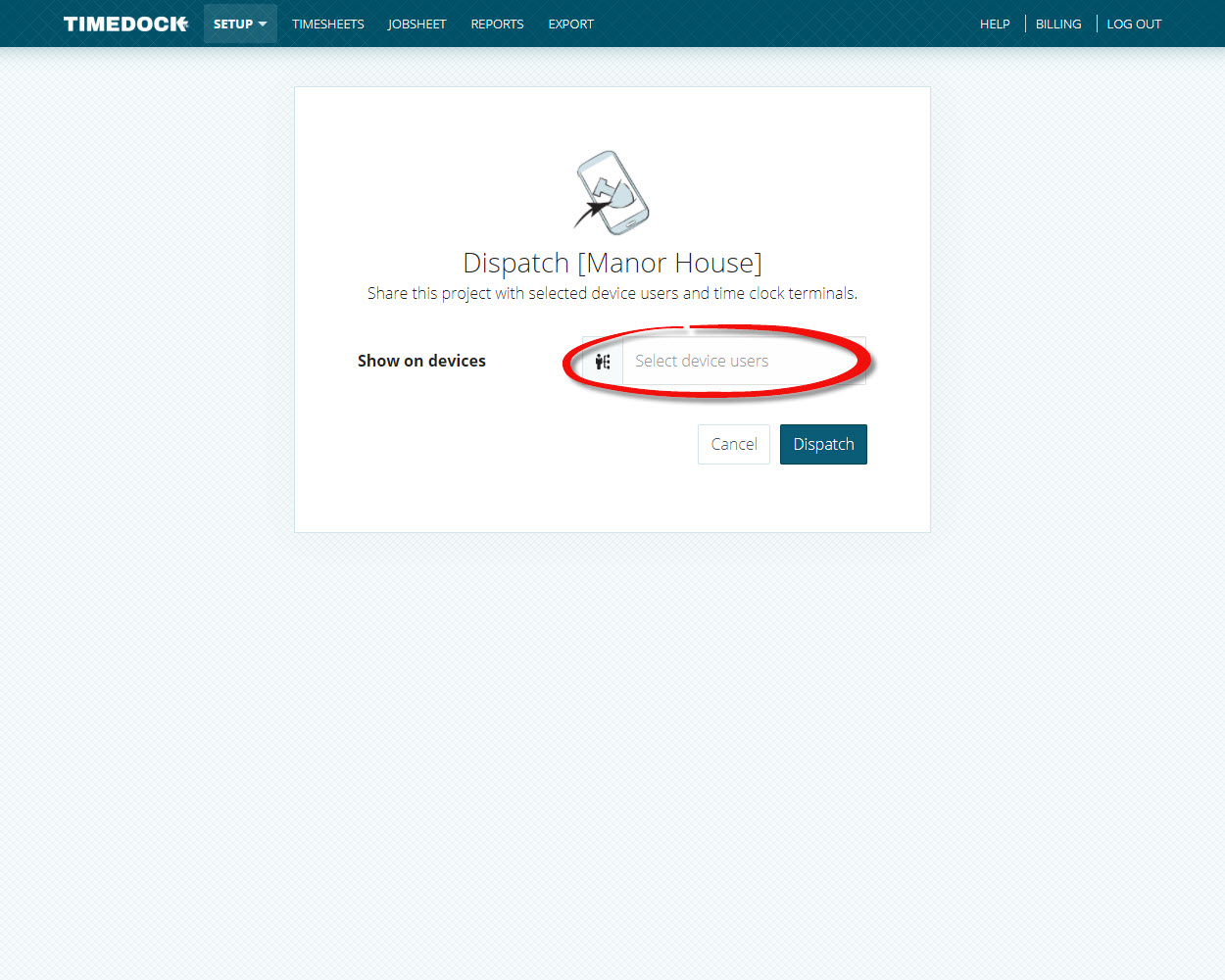
Click Dispatch.
Un-dispatching projects from a device
Closing or deleting projects from the Jobsheet page will automatically un-dispatch them from any devices.
Follow these steps to un-dispatch open projects from a device:
Navigate to Setup > Devices.
Click on a device.
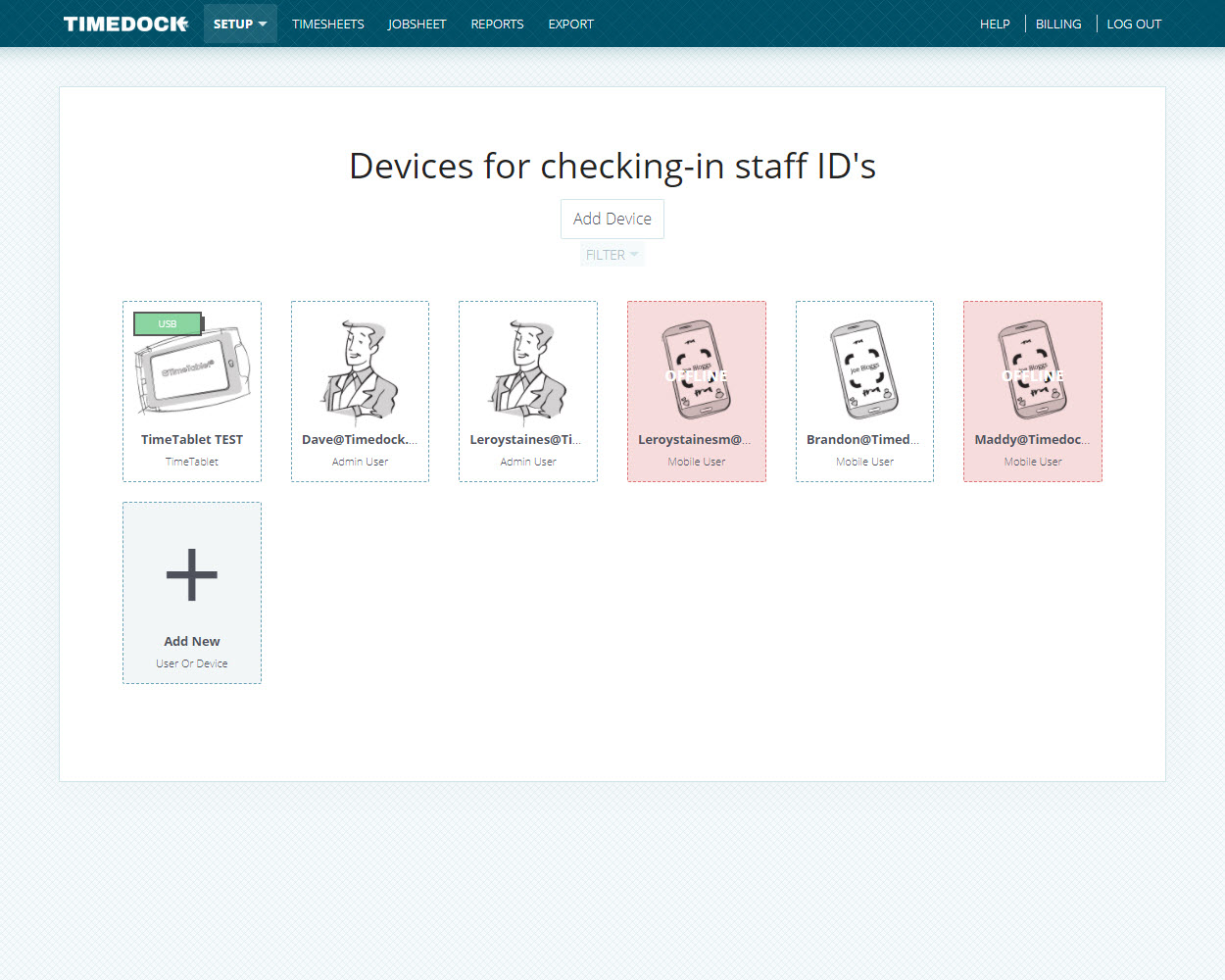
If at least 1 open project is dispatched to the device, a link will be displayed underneath the device name displaying how many open projects are dispatched. Click this link to view the open dispatched projects.
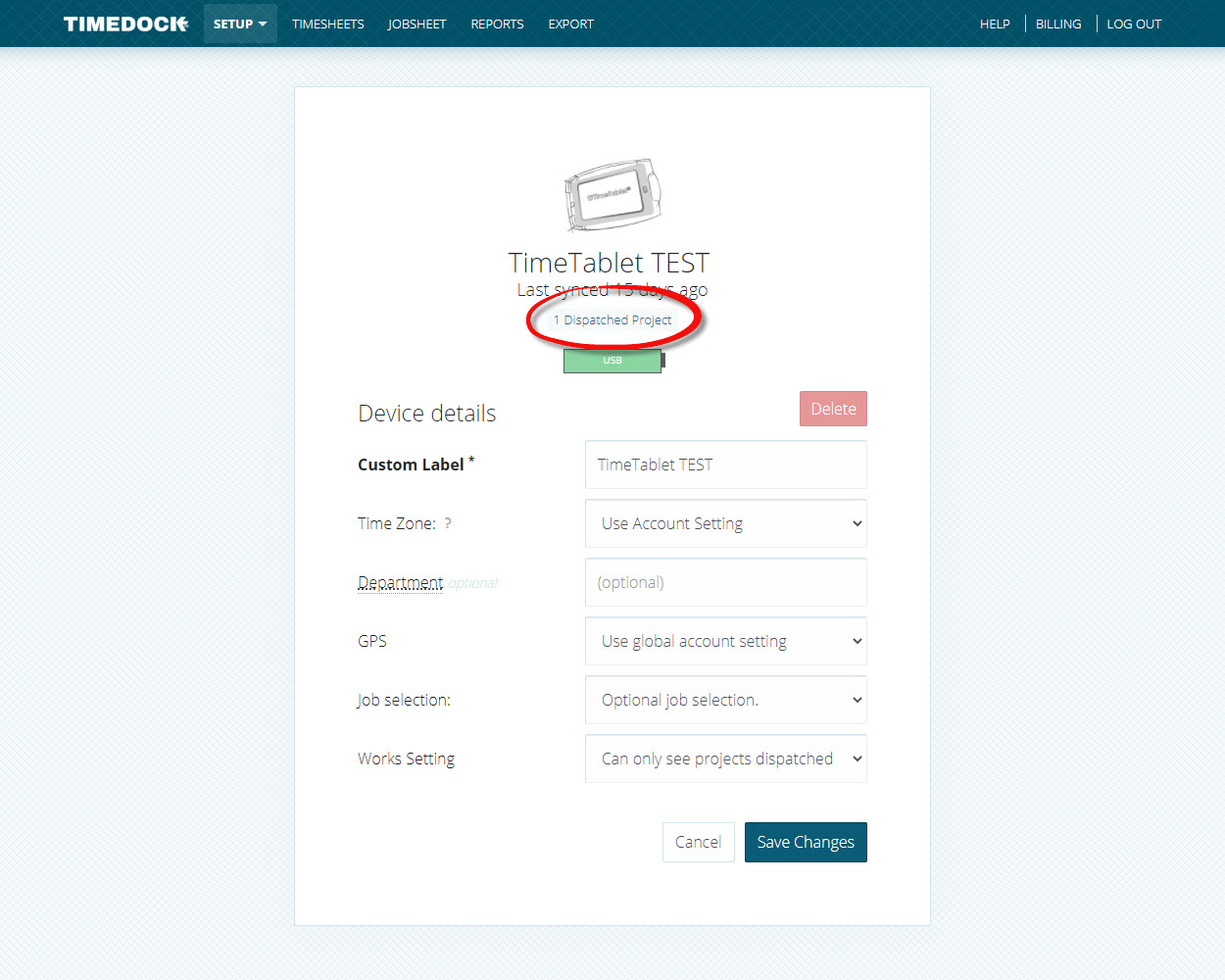
Select the projects to un-dispatch by clicking on the table rows to highlight them. Click on Un-dispatch in the left-hand menu.
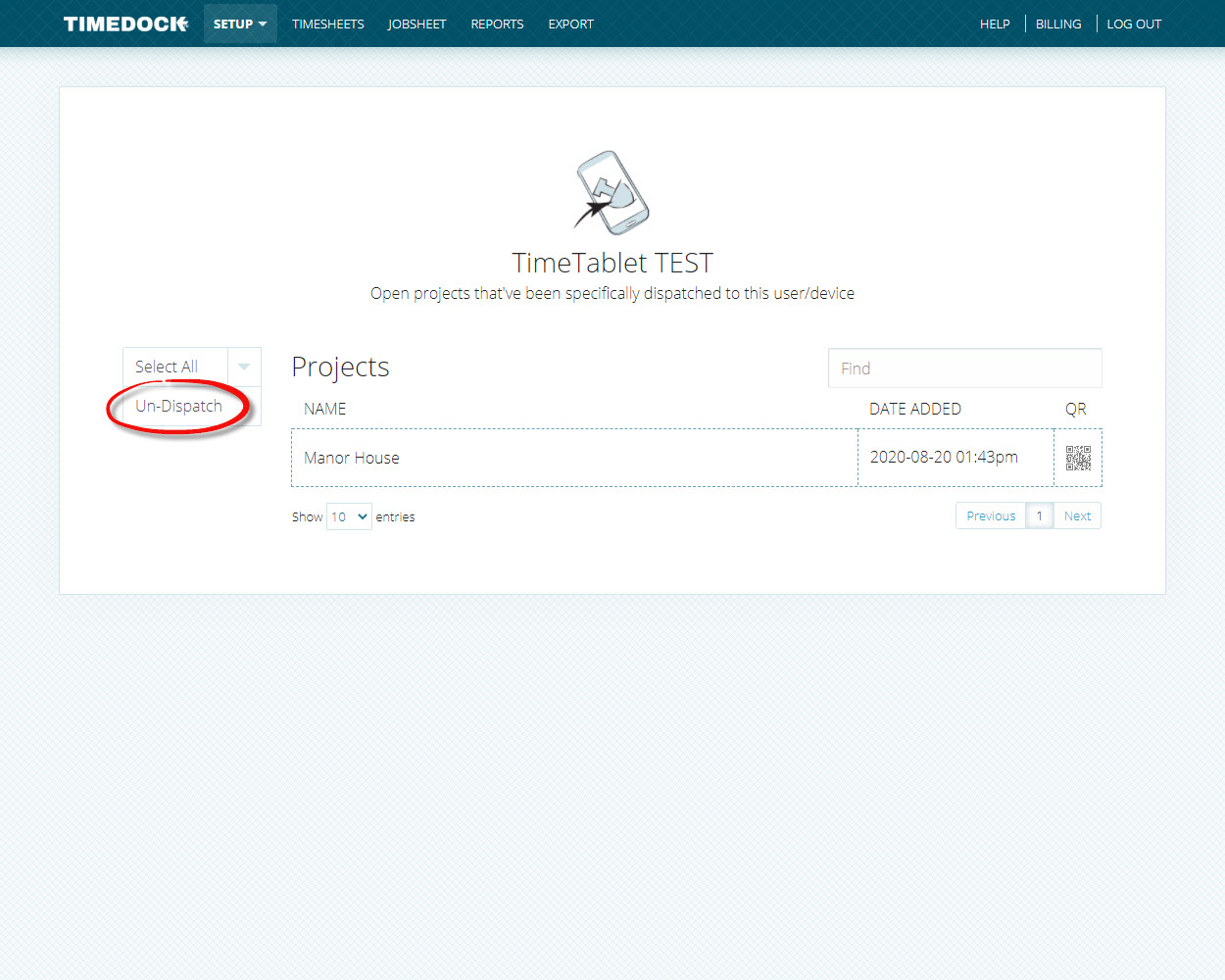
Automatic project selection for TimeTablet
To turn on automatic project selection on a TimeTablet, it must have only one project available for selection.
Ensure that only one open project is dispatched to it, the Job selection setting set to "Must select a job if one or more is available" and the Works Setting set to "Can only see projects dispatched to device".
Navigate to Setup > Devices.
Click on the TimeTablet device.
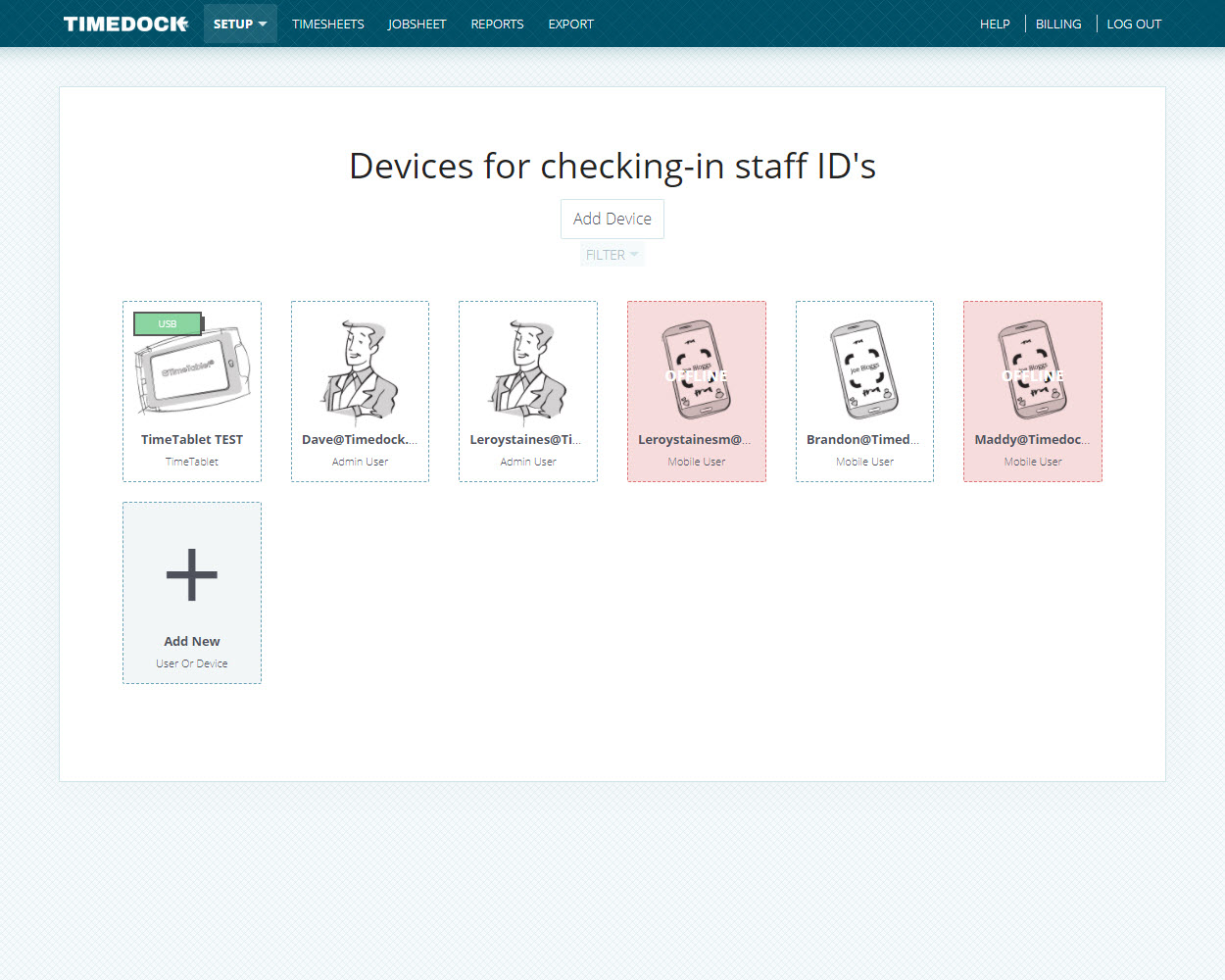
Set the Job selection setting to "Must select a job if one or more is available" and the Works Setting to "Can only see projects dispatched to device".
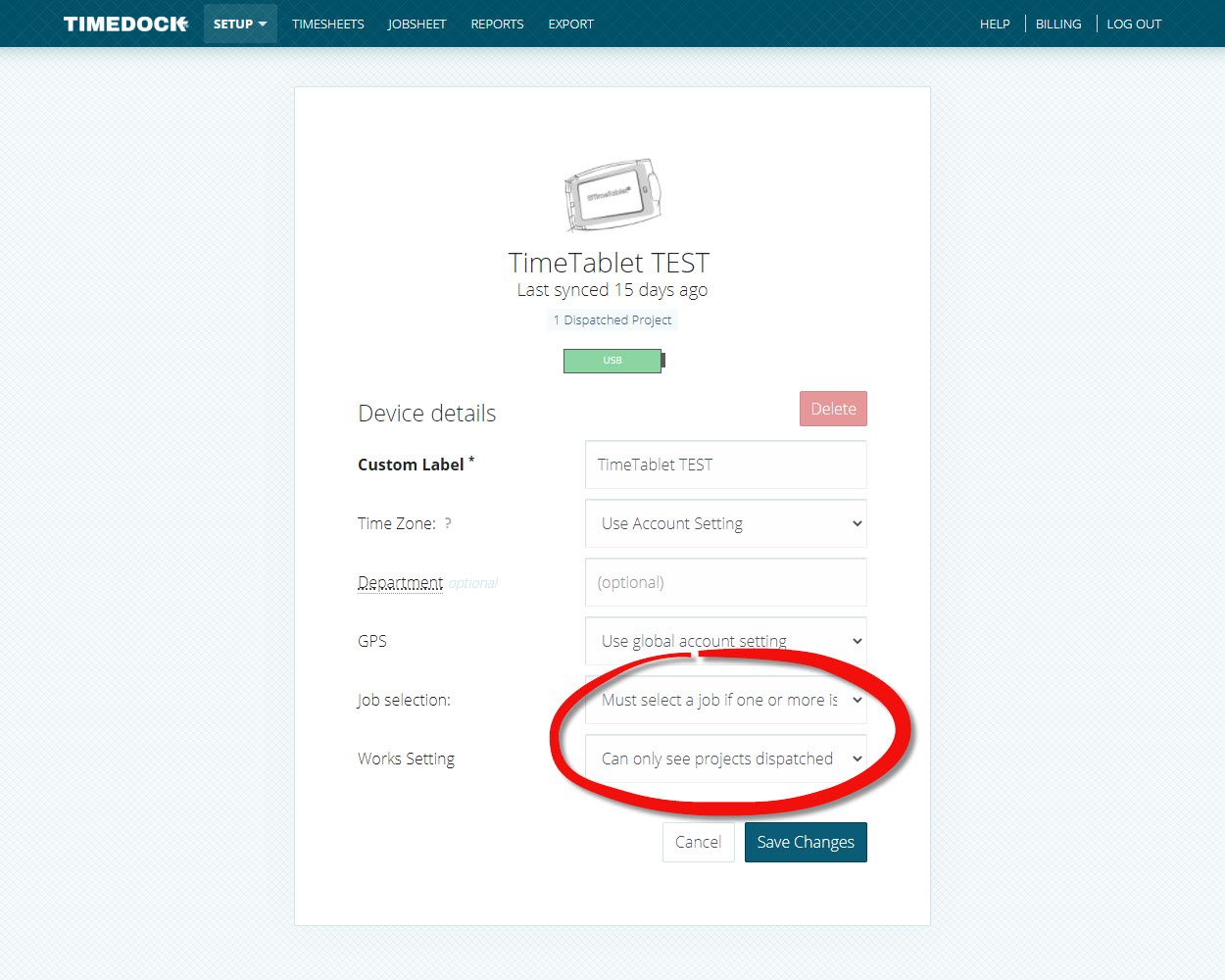
Click Save.