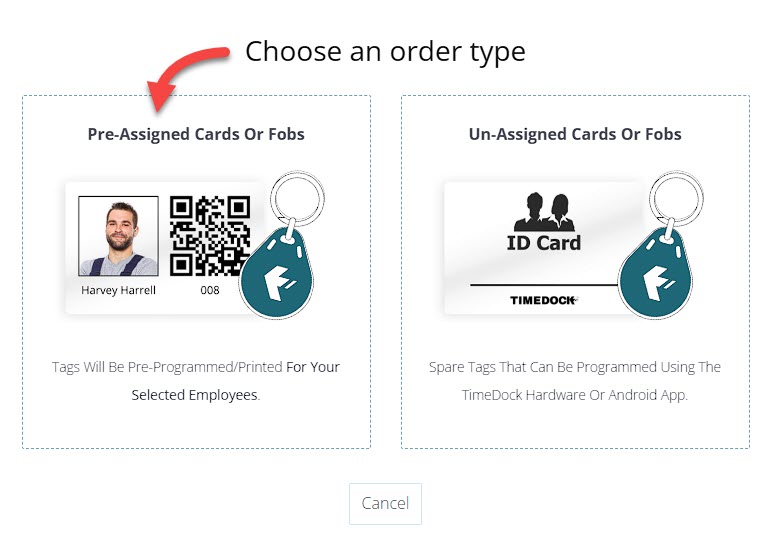Printing ID cards
Last updated - Feb 03, 2025 at 3:05PM
Now that you have added some employees, you will need some ID cards to scan. You can either print your own for free (works with a barcode reader and our Mobile App) or you can order special PVC cards with an embedded chip which can also be used on TimeTablet devices or by tapping the card with your NFC-enabled Android phone.
Print your own
To print your own cards navigate to the employees screen by logging in and then in the top menu click through to Setup > Employees. From this screen click-to-select all the employees you would like to print a card for. Now in the left-hand-side actions menu select Print and then choose a paper size option to download a printable PDF will all the selected employees' ID cards, ready for print.
| Print option | Description |
| US Letter |
Will print up to 8 cards on each US Letter page page. |
| A4 |
Will print up to 8 cards on each A4 page. |
| A3 |
Will print up to eighteen cards on each A3 page. |
| Card Printer |
Use this option if you have your own ID card printer. |
Buy PVC cards with smart-chip
Ordering employee ID cards can be done directly from your TimeDock web dashboard. See Purchasing employee tags for instructions on how to place an order.